3CX: The People Tab on the Web Client
Clicking on the People tab will provide access to quickly communicate with your coworkers.
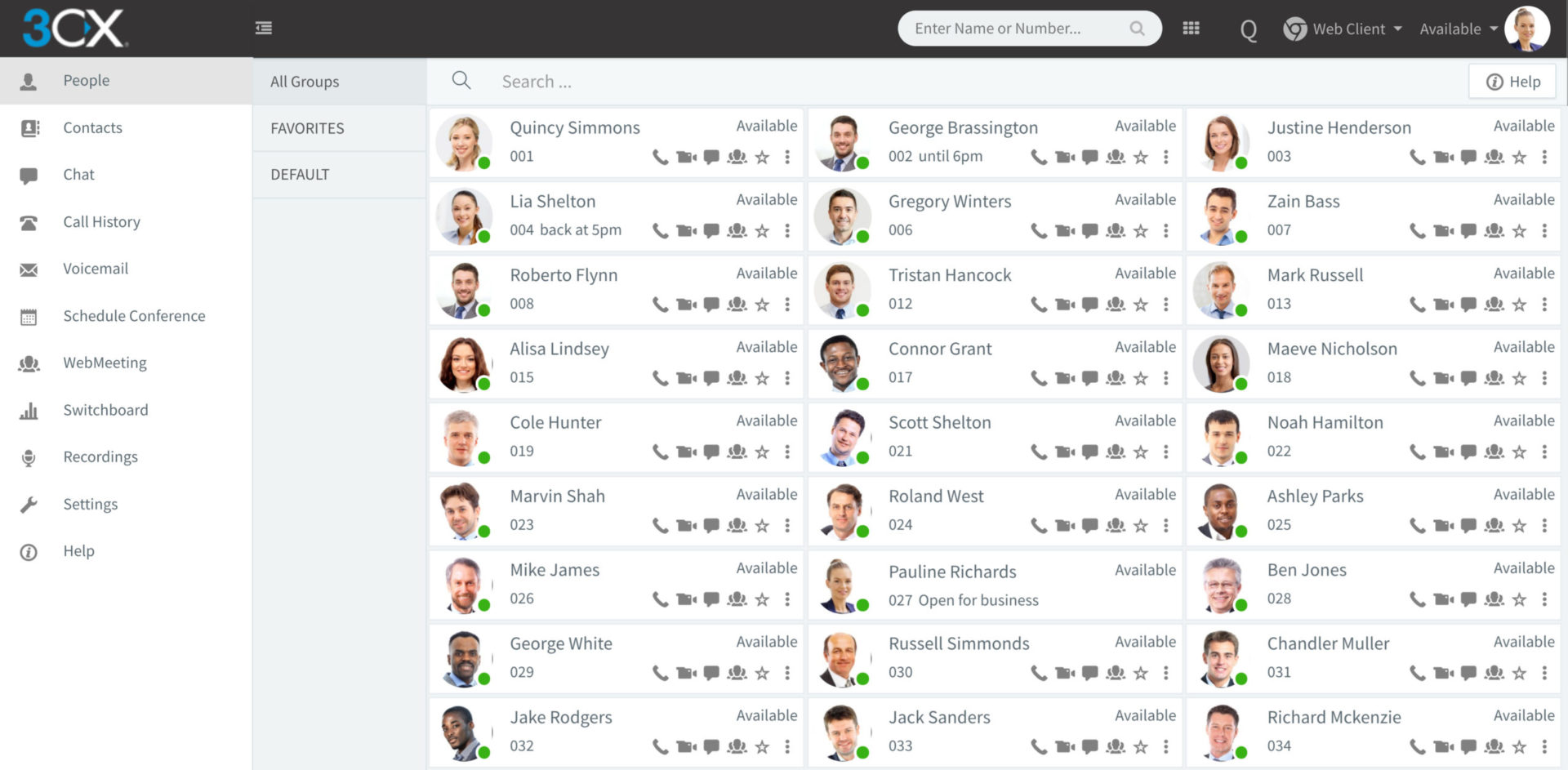
- Call - Call the user.
- Video - Video call the user.
- Chat - Instant message chat the user.
- WebMeeting - Start a webmeeting with the user.
- Favorite - Add that user to your favorites list.
- Show More - Display additional options.
 Note: Not all options are enabled by default. See the Hotel Module for more information.
Note: Not all options are enabled by default. See the Hotel Module for more information. Related Articles
3CX: How to Chat on the Web Client
The built-in “Chat” function enables you to send and receive messages to colleagues and web visitors if you have configured the 3CX Live Chat & Talk plugin on your website. 1. Log into your Web Client. 2. Click Chat (or the chat icon) on the left ...3CX: Web Client at a Glance (Video)
From the Web Client interface, you can easily make calls, view the status of colleagues, send chat messages, and hold a video conference. Here’s a quick look at the great things you can do with the 3CX web client. The 3CX web client is a web-based ...3CX: Logging on to the Web Client
To log into the 3CX Web Client, you'll need your ""Welcome Email."" In the Welcome Email, you’ll find your credentials and a link to the web client. Each user has their own set of credentials and will need their own Welcome Email. Note: If you do not ...3CX: Call History on the Web Client
To view your call history on the web client: 1. Click on “Call History” or the phone icon in the navigation window. 2. Click on the category you wish to view. Categories are: All Incoming Outgoing Missed Abandoned (Call Queue)3CX: Checking Voicemails on the Web Client
We know you don't always have access to check voicemails via your desktop phone. Users can check voicemails from any web browser using the web client. 1. Log into your web client. 2. On the left navigation menu, click Voicemail (or the envelope ...